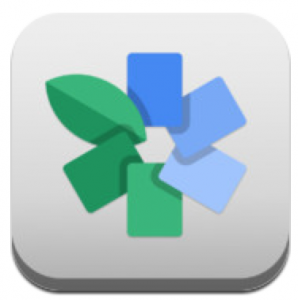MOOCs are courses that are:
- Massive: designed for large-scale participation by dozens or even thousands of
people.
- Open: freely available with free access to all course materials.
- Online: available through any web browser on any mobile device or computer.
As the MOOC model has gained acceptance it continues to be redefined and changed to suit the needs of learners, teachers and institutions.
Currently, MOOCs combine the practice of online education with the ideals of open education and open courseware initiatives. They have gathered increasing attention in the past year[1] as the model has been adopted by such well-known universities as MIT, Stanford, Harvard, and Berkeley [2]. They have even been blamed for the recent controversy surrounding the departure and subsequent return of the President of the University of Virginia. [3]
Where did MOOCs Come From?
The advent of the web provided new opportunities for proponents of distance education. In addition to the ability to provide course materials and communication opportunities online, the web has allowed for experimentation with new pedagogical approaches. In 1999 the University of Tübingen in Germany made videos of its lectures freely available online. MIT followed suit in 2002 with its publication of course materials through its OpenCourseware initiative [4]. Alongside these initiatives, discussions about Personal Learning Environments, or the more colorfully named Edupunk, combined a reaction against the commercialization of learning with a focus on individually crafting one’s own learning and curriculum. [5]
Giving away course materials for self-learners was one thing. Giving away access to actual taught courses was another, yet that is exactly what David Wiley of Utah State University did in 2007 when he opened his graduate course on, appropriately enough, open education, to anyone who wished to participate. The term MOOC itself, however, came as a result of a course taught by longtime open education advocates George Siemens [6], of the Technology Enhanced Knowledge Research Institute at Athabasca University and Stephen Downes [7], Senior Researcher at The National Research Council (Canada). The course was titled “Connectivism and Connective Knowledge” and was offered both to the students at the University of Manitoba who took it for credit and to the over 2,000 students who participated for free. The course content and discussion were made available through a variety of tools such as blogs, threaded discussions using Moodle, virtual encounters in Second Life and synchronous online meetings. As a result of that course, and with a nod to an older interactive and collaborative technology, the MOO, Dave Cormier, Manager of Web Communication and Innovations at the University of Prince Edward Island, coined the term MOOC in 2008 and created the video that defined it.[8]
Cormier, Downes, and Siemans have continued their experiments with MOOCs, offering a number of courses. In 2011 they brought together over 30 facilitators to offer a 35 week MOOC focused on innovations and directions in online education. [9] As of the writing of this post they are offering a MOOC titled Current/Future State of Higher Education (#CFHE12) to explore the impact of the MOOC model. [10]
Who is teaching them? Where are they taught?
There are multiple online courses calling themselves MOOCs. These are currently taking one of two forms, recently labelled by Downes as cMOOCs and xMOOCs.[11] The original MOOC concept envisioned that an instructor would provide information and encourage participants to share their knowledge and experience, connecting with each other in groups and sub-groups based on their particular interests and expertise. They would take the opportunity to peer instruct and even expand upon areas where the instructor may not have extensive knowledge. In other words, much if not most of the learning experience is derived through meaningful interaction with others in the course. This connectivist approach, or cMOOC, makes use of many of the social networking tools now available: blogs, Twitter, Facebook, discussion boards, etc.
xMOOCs, or those served by new start-ups such as EdX, Coursera, Udacity and Udemy [12] are aneffort to formalize the MOOC model. Their service provides the managerial functions necessary for institutions offering MOOCs: account administration, server infrastructure, marketing, etc.
What are the potential benefits of the MOOC model?
MOOCs:
- can encourage communication among participants who bring a variety of viewpoints, knowledge and skills to the course. This serves to create communities of interest along with broadening the scope of the MOOC.
- could inspire people to “try on” subjects that they wouldn’t otherwise pursue or even try on education itself.
- can provide multiple ways to engage with course material, encouraging multimodal learning that can address the needs of learners with a variety of learning styles (i.e. Universal Design for Learning or UDL).
- by developing for multimodal learners, could inspire better teaching and use of technologies in general for face to face courses.
Yet MOOCs are viewed with trepidation and skepticism by some who see them as reinforcing the worst aspects of teaching. Those that are designed to simply provide droning lectures followed by auto-graded multiple choice tests are, in the words of Said Vaidhyanathan “taking the worst aspects of college learning as the favored methods of college learning.”[13]
And then there are the financial questions. While MOOCs have been and might continue to be used for marketing purposes or to claim cultural capital for those institutions that are the early adopters, there is no doubt they can be expensive to run. They are not yet direct revenue generators. Among many educators that lack of commercial viability is seen as a positive trait, especially for public institutions that, ideally, promote the extension of knowledge as a core value. Those who see commercialism as corrupter are understandably leery of institutions that view MOOCs solely in terms of revenue generation through commercial transactions with students.
Administering several large MOOCs simultaneously has infrastructure implications. Alternatively, outsourcing MOOC administration to any of the several MOOC providers that have sprung up must take into account FERPA policies and the privacy of students.
Among the many questions revolving around the formalization of MOOCs are how faculty will be compensated for teaching them and how universities will credential students taking them. Currently, xMOOCs generally make a point of offering some form of assessment but we are a long way for any kind of standardization that would allow for MOOC credit to travel easily from institution to institution. Then again, “long” is a relative term. When speaking of the evolution of MOOCs that day may come much sooner than expected. [15]
How can you learn more about them?
A quick look through the notes below, or a search through The Chronicle of Higher Education, Wikipedia, or even generally via Google or YouTube will net you more than a little information on MOOCs. A more experiential way to learn about MOOCs is to take one. Visit the xMOOC providers or follow Siemans’ or Downes’ offerings.
Notes
1. The Chronicle of Higher Education has compiled a timeline of their articles related to MOOCs at “What You Need to Know About MOOCs.”
2. In the May 2012 article “Harvard and M.I.T. Team Up to Offer Free Online Courses” the New York Times reported that several other universities had jumped on the MOOC bandwagon.
3. While the ouster of President Sullivan was more complex than a simple argument over the adoption of MOOCs, it is interesting to note that almost immediately upon her return to that Office the university signed a deal with Coursera to begin developing MOOCs.
4. Since that time the MIT OpenCourseWare site has continued to be enlarged, reporting 100 million visits by 2010.
5. Educators also see a role for EduPunk and Open Education practices as a counter to the more restrictive and, some would argue, limiting environment of Learning Management Systems like Blackboard, Moodle, etc.
6. This video continues to be the definition of MOOCs as originally conceived, though the term itself is applied to two diverging definitions. In an all too common instance of web irony, and as an example of how quickly the MOOC concept is evolving, this video has been accused of being “inaccurate” by a commenter who apparently did not know Cormier’s role in creating the term.
7. While more formal talks by both George Siemens and David Cormier have been recorded, for a more casual discussion about MOOCs by these founders, see the interview with Martin Weller of the UK’s Open University at http://youtu.be/l1G4SUblnbo.
8. Stephen Downes has been writing and speaking about issues in education for many years. For example, in this 2009 video he describes Open Education. You can also see his brief introduction to the 2011 “Change 2011 MOOC” which provides his take on how that MOOC will work.
9. The “Change 2011 MOOC” is available at http://change.mooc.ca/index.html.10. As of today, it is not too late to join CFHE12 at http://edfuture.mooc.ca/index.html.
11. In an interview with Downes for her July 2012 article (“Massively Open Online Courses Are ‘Here to Stay’“), Tanya Roscorla picked up on his use of the terms xMOOC and cMOOC, so they have now entered the MOOC lexicon. See also the report by Sir John Daniels “Making Sense of MOOCs.”
12. EdX is a joint venture created by MIT and Harvard. Coursera was founded by Daphne Koller and Andrew Ng of Stanford. Three roboticists, Sebastian Thrun, Mike Sokolsky and David Stavens founded Udacity. Udemy was founded by Gagan Biyani, Eren Bali and Oktay Caglar.
13. Quoted from the webinar “Beyond MOOC Hyperbole: Why We Should Support MOOC Experimentation … Critically and Carefully,” Oct. 12, 2012.
14. For a recent recap of the issues surrounding MOOCs, see Katherine Mangan’s “MOOC Mania” in the Chronicle of Higher Education, Oct. 1, 2012. In addition, feel free to visit my growing collection of MOOC references at http://delicious.com/hopegreenberg/mooc+MOOC?link_view=expanded