Creating web-based documents, presentations, infographics, or flyers does not require learning how to create an entire web site. Creating a website involves the creation of multiple pages, deciding how to organize that material so that your viewers navigate through it, and wrapping that all in a cohesive design. Even the simplest web sites can demand more time than can be spent on a single-semester project. While there are tools like Wix.com and Weebly.com that make it possible to create and publish entire web sites without learning complex coding or design, it is still a daunting task.
However, creating and publishing materials online is a current norm. We expect resources will be delivered online–for example, presentations that include video, infographics or posters that are not limited to pre-determined paper sizes, a syllabus or course description flyer that is aesthetically appealing, and concisely written essays or reports with links, illustrations, or embedded video.
Students would like to know how to do this, and they often find creating these types of projects engaging and rewarding.
What to do? Micropublishing apps provide design templates and server space so that you or your students can create “one-pagers”–well-designed web pages into which they can pour their text, images, videos, and links–without having to learn complex web editing or coding. For instance, you may want to create a syllabus or course description page that is image-rich and includes videos. Your students could create illustrated essays with embedded video. Or you or your students could create concise infographics or flyers. Each of these would be contained on a single web page. A link would be generated that could be shared by email or placed in a document.
The following examples include two apps designed to create long-form web pages with room for lots of text and images: Populr.me and Strikingly, and two designed for creating short-form pages for things like infographics, flyers, or brochures: Canva and Piktochart. Each of the apps offer free space to create and store your work, with the option to pay for a Pro version that includes more features.
I’ve designated them as long-form and short-form but even that is somewhat arbitrary. Each keeps adding more features and expanding the possibilities. For example, while Strikingly began as a one-pager it has now expanded to include a blog.
Populr.me
For when you want a traditional web page, don’t want the hassle of trying to figure out how to make text boxes or columns, but would like some color and design elements.
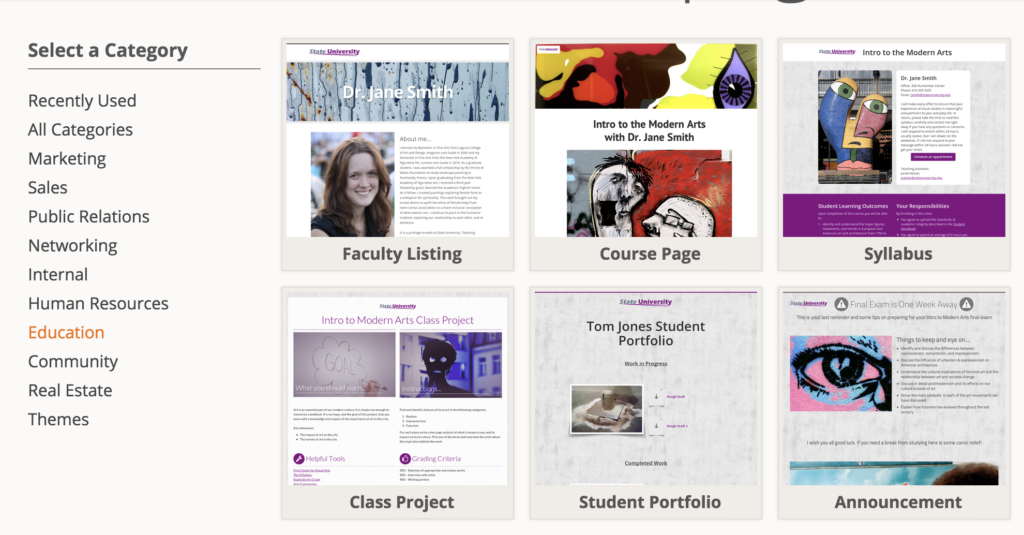 When creating a new page, Populr offers suites of templates based on categories. For example, the Education category includes Faculty Listing, Course Page, Syllabus, Student Project, Student Portfolio, and Announcement. Of course you can explore other categories and templates for the design that is closest to what you want. Once a template is chosen you begin the process of editing it and filling it with your content.
When creating a new page, Populr offers suites of templates based on categories. For example, the Education category includes Faculty Listing, Course Page, Syllabus, Student Project, Student Portfolio, and Announcement. Of course you can explore other categories and templates for the design that is closest to what you want. Once a template is chosen you begin the process of editing it and filling it with your content.
Here’s an example of a syllabus for an online class, created by Michelle Pacansky-Brock.
Strikingly
A slightly more contemporary aesthetic and it includes a blog so, for instance, you can create a home page with your basic information, then have a blog to announce updates or discuss new work.
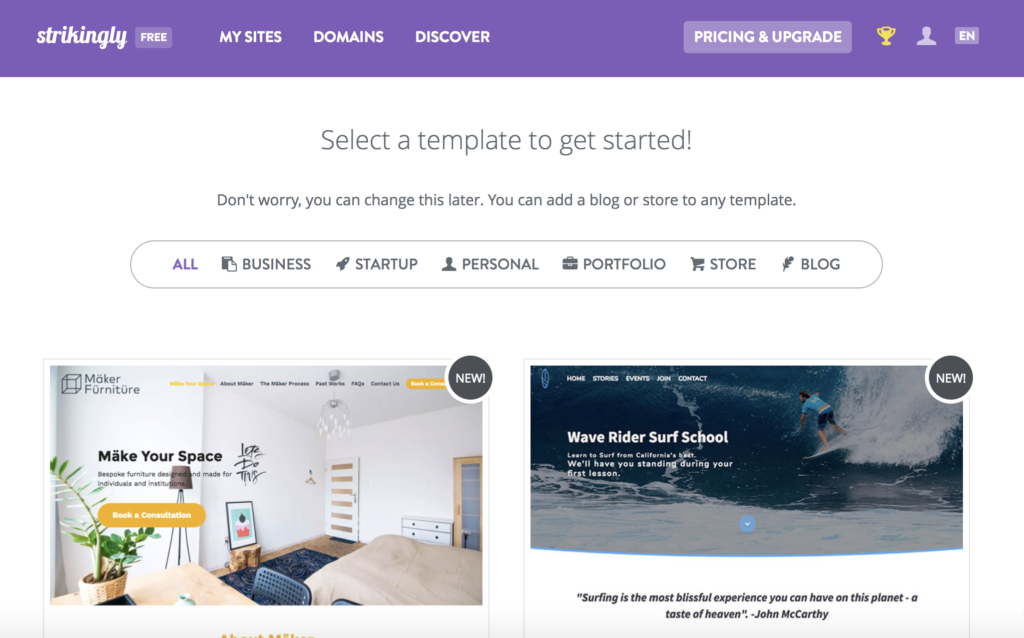
Dozens of portfolio examples can be found here.
Piktochart
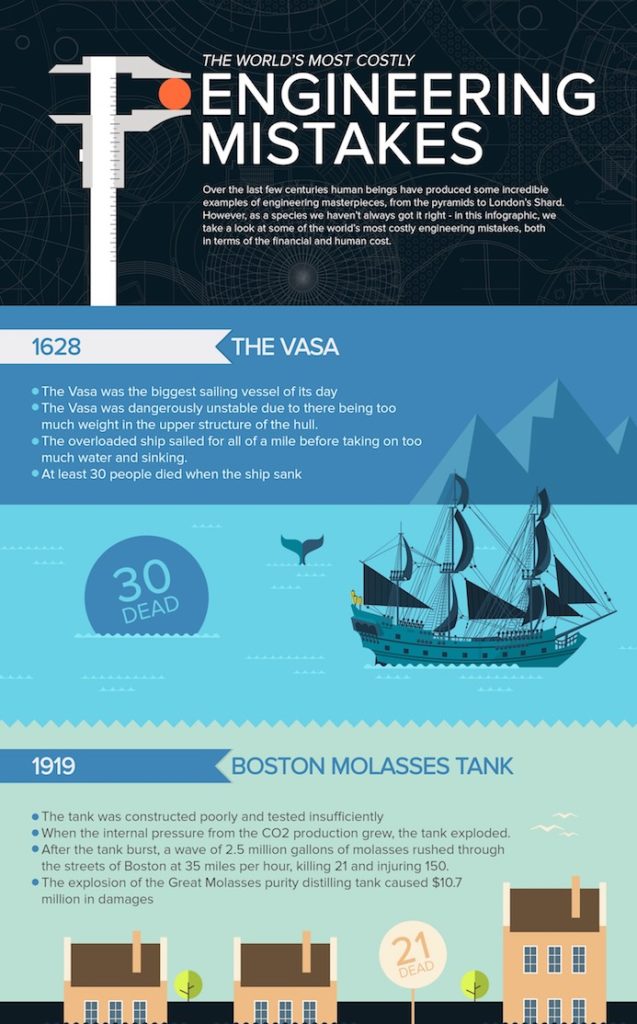
Especially useful for infographics, but can also be used to create printable posters, reports, and flyers, any of which can be downloaded as a jpg image or pdf file. You can even use it create a PowerPoint-like slideshow. You can save your creations as pdf and png, but not jpg files.
You can find many infographic samples here.
Canva
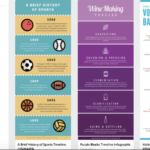 Similar to Piktochart though it uses a slightly different method, frames, for aligning images. Canva also let’s you save your creations as pdf, png, as well as jpg files. It includes short, easy, tutorials and there are many examples and tips like this one: https://www.canva.com/learn/50-brilliant-flyer-designs/
Similar to Piktochart though it uses a slightly different method, frames, for aligning images. Canva also let’s you save your creations as pdf, png, as well as jpg files. It includes short, easy, tutorials and there are many examples and tips like this one: https://www.canva.com/learn/50-brilliant-flyer-designs/
This image shows two infographic templates but there are thousands of other templates available, either free or for a small fee, for all kinds of documents or presentations.
You can learn more about these and other ways to create online materials on the Multimedia Tools on the Web page in the Teaching Resources area of our CTL website. Whether you are creating materials or you are interested in having your students create materials, we would be happy to speak with you about the possibilities.
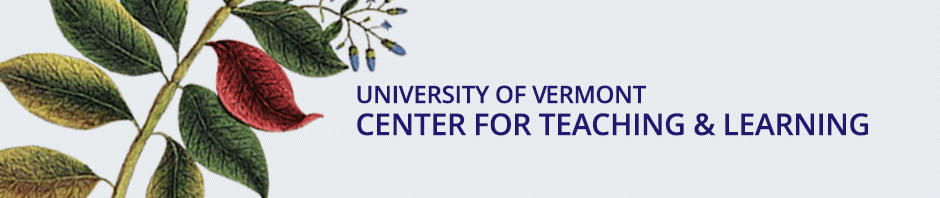
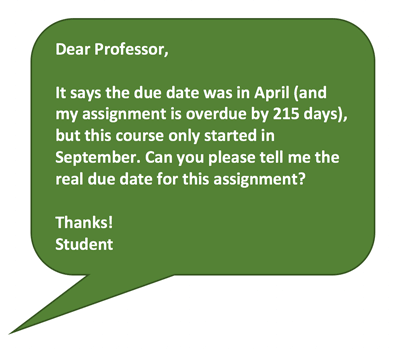
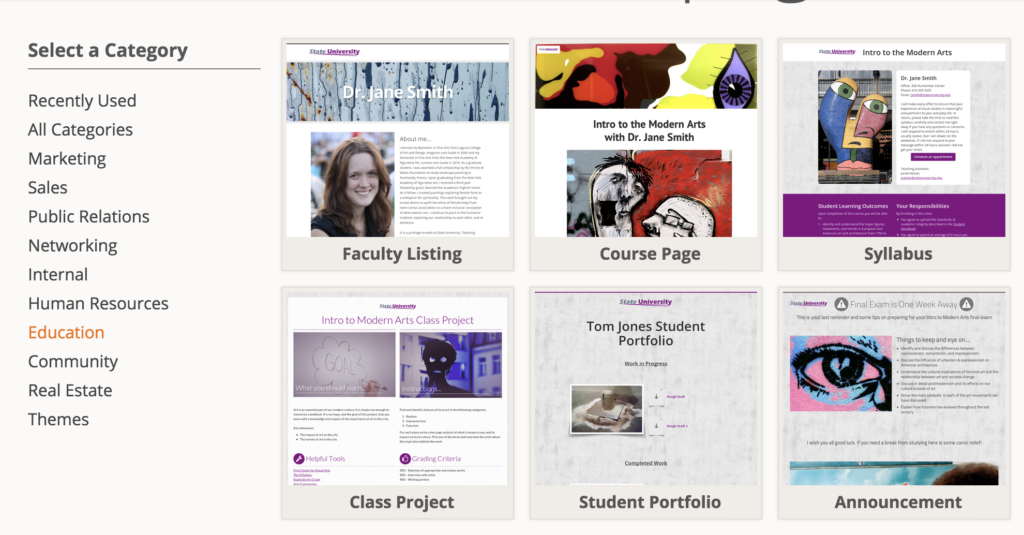 When creating a new page, Populr offers suites of templates based on categories. For example, the Education category includes Faculty Listing, Course Page, Syllabus, Student Project, Student Portfolio, and Announcement. Of course you can explore other categories and templates for the design that is closest to what you want. Once a template is chosen you begin the process of editing it and filling it with your content.
When creating a new page, Populr offers suites of templates based on categories. For example, the Education category includes Faculty Listing, Course Page, Syllabus, Student Project, Student Portfolio, and Announcement. Of course you can explore other categories and templates for the design that is closest to what you want. Once a template is chosen you begin the process of editing it and filling it with your content.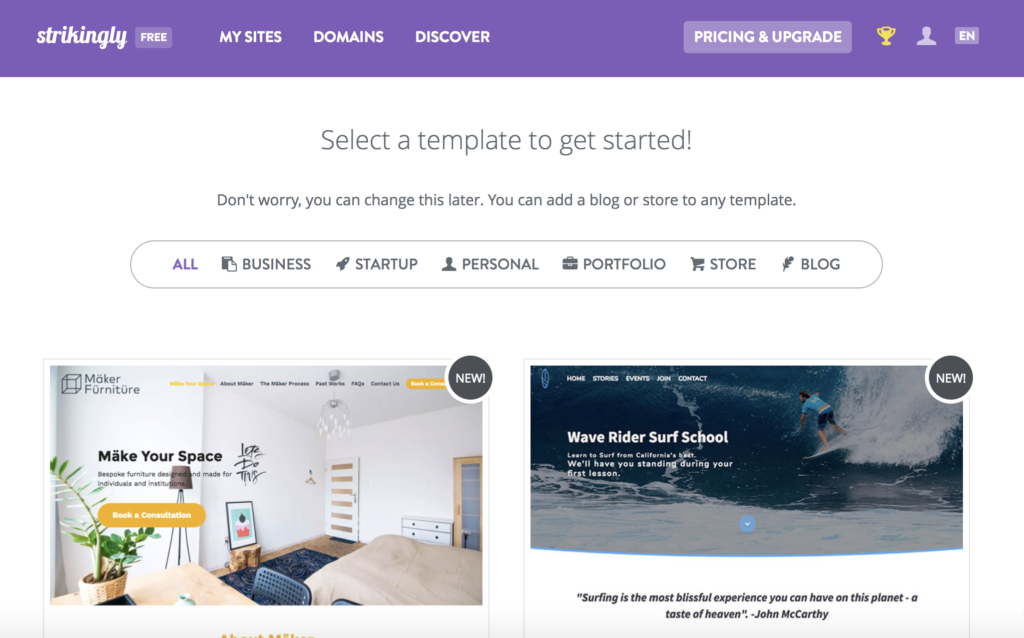
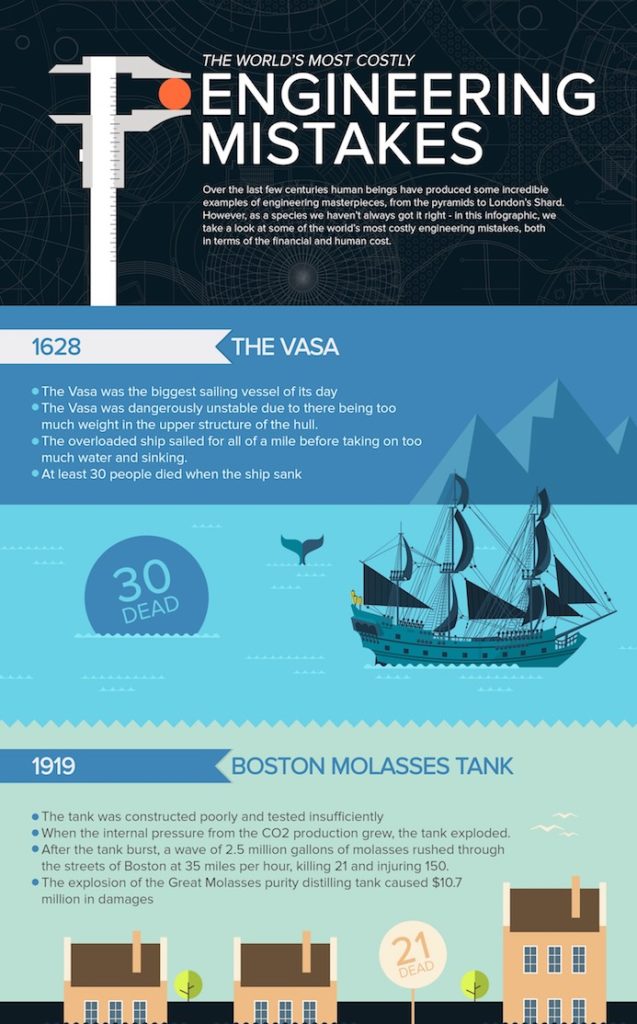
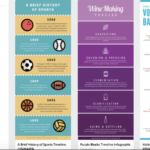 Similar to Piktochart though it uses a slightly different method, frames, for aligning images. Canva also let’s you save your creations as pdf, png, as well as jpg files. It includes short, easy, tutorials and there are many examples and tips like this one:
Similar to Piktochart though it uses a slightly different method, frames, for aligning images. Canva also let’s you save your creations as pdf, png, as well as jpg files. It includes short, easy, tutorials and there are many examples and tips like this one:  As the air outside starts to cool, we begin to focus on the Fall semester and introducing our courses to the incoming class of students. You might be wondering what to keep in mind for the first day. Traditionally, students sit down and you review the syllabus on the first day and then they leave (sometimes a bit early.)
As the air outside starts to cool, we begin to focus on the Fall semester and introducing our courses to the incoming class of students. You might be wondering what to keep in mind for the first day. Traditionally, students sit down and you review the syllabus on the first day and then they leave (sometimes a bit early.)