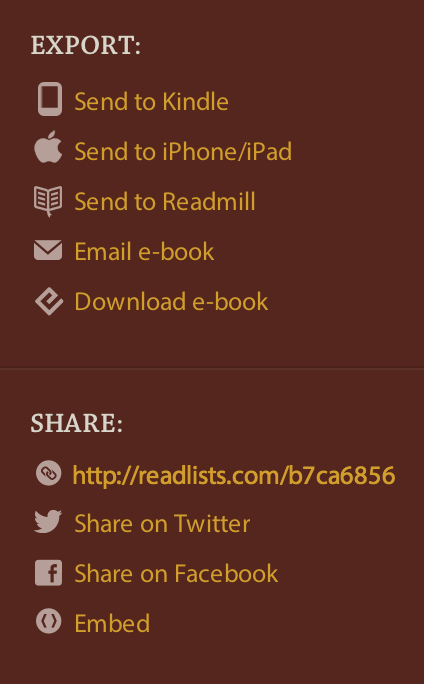Outline
Outline
Set the scene
Why do image collections?
Why public?
Where to start? Include CTL
Some practical process ideas
Assessment
What are the options for creating these things? – see next blog post
There is a hum of activity in 303 Bailey/Howe. One group of students has just come back from scanning documents in Special Collections, another group is adding their digitized documents to the online collection, and another group confers on the intricate details of creating metadata for each item. As they work they trade ideas about how they will build a narrative that tells a story from these historical documents. These first-year students of HST095 TAP: Digital History are creating an online exhibit. For most of them, this is their first encounter with handling actual historic documents and their first time building a digital collection.
Over the past few semesters History, Anthropology and, most recently, Environmental Studies students have worked with the Center for Teaching and Learning to create digital exhibits. Working with documents from Special Collections, objects from the Fleming Museum, images harvested from the web, or using their own photographs of the physical environment around them, students have gathered, curated, studied, written about and presented the results of their work. This work is publicly available.
Why create online image collections or exhibits: Students as Producers
Combining the power of experiential and active learning with the participatory culture that is the growing norm for students who spend much of their time online, these types of projects fit well with many of the currently recommended best practices in education. They are writing intensive, collaborative, encourage undergraduate research, and make students active participants as creators, not simply consumers, of knowledge. They allow instructors to move from “an instructional paradigm to a learning paradigm—from offering information to designing learning experiences, from thinking about inputs to focusing on outputs.” (Barr, Tagg/Hedberg, Bass)
Why public?
These projects follow a model proposed by Ben Schneiderman Collect-Relate-Create-Donate
Ben Schneidermann, University of Maryland, 1997, later published as book “Leonardo’s Laptop…collect information, work collaboratively to synthesize, create something that has meaning outside the classroom, donate it to the public
give students a voice,
authentic
makers vs. consumers
[Student comments? maybe as break-out boxes…]
Take the aforementioned Anthropology students: Spring 2013 semester’s Museum Anthropology course worked with the Fleming Museum to create both a physical and a virtual exhibit. “EAT: The Social Life of Food” explored “the dynamic relationship between people and food” approaching food as “a part of human life across temporal, cultural, and geographic distance through a unique and wide-range of objects. It looked at food as “something that connects humanity, and as a basic element of human life that is often overlooked.” The physical exhibit has closed but the virtual exhibit continues to provide online visitors with images of the objects in the collection. Even more importantly, it continues to showcase the voice of the students and their work.
[Focus on image collection and curation as a way to build knowledge, make connections and provide ongoing info for the public]
Where do you start?
Connect with course objectives: what will the students achieve with this project and how will the work relate to the content of the course. If project work will take place during regularly scheduled class time will you need to “flip” some of your classes. http://www.uvm.edu/ctl/?Page=resources-teaching/flipped-classroom/index.php That is, will some of the knowledge acquisition that students normally experience during an in-class lecture have to be accommodated in some other way? Will you need to partner with The Fleming Museum, Special Collections, or other people or organizations? If so, what kind of lead-time do they need? Will you be using images harvested from the web? You and your students will need to aware of copyright issues.
Design and develop: Think backwards. In order for students to achieve the objectives you have set, design assignments that build towards the final project with milestones along the way that keep students on track and provide them with formative feedback on their progress. For example, if the final project is an online exhibit with an accompanying narrative, have the students research and write the narrative in stages before building the exhibit. Those stages may include peer review to ensure a more cohesive exhibit. Be explicit about things like how much writing, what it should include, how to caption images and what your expectations for proper citations are. If students will be working in collaborative groups, define the roles and what each role is responsible for and plan for letting groups talk about their experiences and work to the other groups.
Technical aspects: Despite the hype, students may not have all the technical skills to go from initial instructions to finished project on their own. This is where we at the CTL can help you and your students through direct instruction to your entire class and through support while the project is underway. One way of [leveraging…?] is to help students become the “experts” on various topics so that they can become the go-to expert for the rest of the group.
Assessment: Students have experience with the requirements of a standard research paper but may not have a clear idea of your expectations with a digital project. How will you assess their work? A rubric [link to samples?] may help clarify and guide the expectations both you and your students have about the project. Developing assessment criteria in concert with your students’ input will also help both of you clarify those expectations. When designing the assessment measures be sure to include both content quality and product design. If the project was built by collaborative groups also assess how well the group worked together.
How do you choose?
The CTL…? We offer…? We can help you choose…? Similar projects have taken the form of blogs…(ENGS 241 SciFi), Omeka net vs. UVM Omeka, dSpace…nor do you have to use a massive…Pinterest, Instagram, ePosters, timelines, digital storytelling…
…see next blog post!
Resources and buzzwords to find citations for:
- High Impact Practices (esp. common intellectual experiences, writing intensive, collaborative, research, service-learning)
- Disruptive innovation (from instructive paradigm to learner paradigm)(Hedberg, Bass)
- Theory of Constructivism (producers not consumers: active, cumulative, integrative, reflective, goal-directed)
- Cognitive Learning Theory (process, personal meaning, learning styles, motivation, adaptation, social)
- UDL (multiple means of expression, expression, engagement)
[1] Schneiderman, Ben http://www.cs.umd.edu/hcil/pubs/presentations/wetc/index.shtml, http://books.google.com/books?id=zyRh2eWRCtkC&pg=PA118&lpg=PA118&dq=schneiderman+relate+create+donate&source=bl&ots=SNX8bX8S4n&sig=vlg62zbF2T_DGOEW5pH_p1yuV_g&hl=en&sa=X&ei=LRBIVI6fNPPbsASSlYHwBQ&ved=0CDQQ6AEwAw#v=onepage&q=schneiderman%20relate%20create%20donate&f=false

 ech combo: a stand and a mobile device. There are stands that can hold your iPhone, iPad, MicroSoft Surface, Android or other mobile device over a piece of paper. You then use the devices camera to record writing on that paper. Belkin makes one (Belkin Tablet Stage Stand B2B054, $168) that can use any device as long as the camera lens close to the corner of the device. It’s being used in K-12 and up classrooms as a cheaper alternative to doc cams when the instructor has their own mobile device.
ech combo: a stand and a mobile device. There are stands that can hold your iPhone, iPad, MicroSoft Surface, Android or other mobile device over a piece of paper. You then use the devices camera to record writing on that paper. Belkin makes one (Belkin Tablet Stage Stand B2B054, $168) that can use any device as long as the camera lens close to the corner of the device. It’s being used in K-12 and up classrooms as a cheaper alternative to doc cams when the instructor has their own mobile device.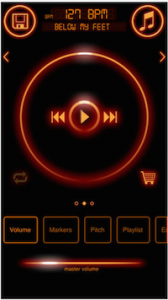 ing the pitch. This is a great way to play along with a recording at a slower pace, or to change the tempo of a dance to make it easier to learn. Previously these “beats per minute slow downer” devices were separate, and pricey, gadgets. Now you can get this same functionality in an app for your mobile device.
ing the pitch. This is a great way to play along with a recording at a slower pace, or to change the tempo of a dance to make it easier to learn. Previously these “beats per minute slow downer” devices were separate, and pricey, gadgets. Now you can get this same functionality in an app for your mobile device.