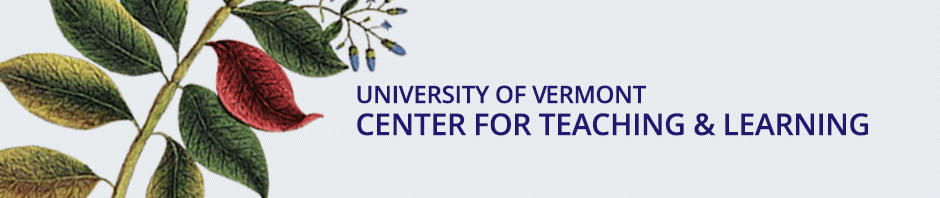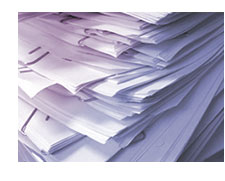As we head down the last stretch of the semester, it’s a good time to recheck our Blackboard course grade centers and make sure everything’s working as it should be. Here are a couple of tips:
- First, make backups! This is always recommended but of special importance now when we may be making more changes to the grade center and there is potentially more data to lose. Instructions for backing up the grade center are here.
-
One of the trickiest aspects of the grade center is that the columns that the instructor sees (or does not see because they’re hidden) do NOT automatically correspond with what columns the students may see or not see. To hide a grade column from the students’ view, you need to click at the top of the column and select “Show/Hide to Users.” Once a column is hidden from them, a slash icon appears in the title bar of that column. However, if instead you simply chose “Hide Column,” then you’ve selected to hide the column from your Grade Center view. The column will still be seen by students unless you first choose “Show/Hide to Users.”
The tricky part is that you can only do that if you can see the column. Therefore, you must first restore the column to your instructor view, and then choose “Show/Hide to Users.” To restore a hidden column to your instructor’s view, click the “Manage” button (while in Full Grade Center view) and choose “Column Organization.” Select (with a checkmark) any columns that appear as hidden and click the Show/Hide button, below. Then click, Submit. Once you have restored a column to your view, you can then take the step described above to hide the column from students.
Or… come visit the Dr. Is In for help! See our hours at http://www.uvm.edu/ctl/doctor