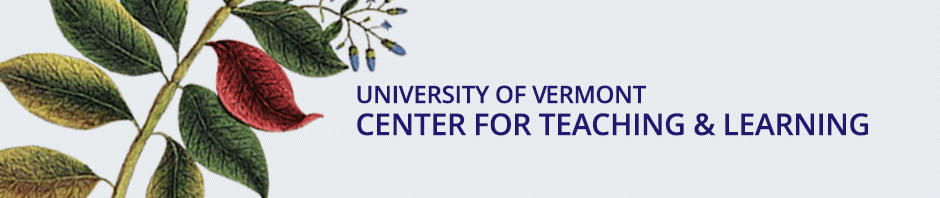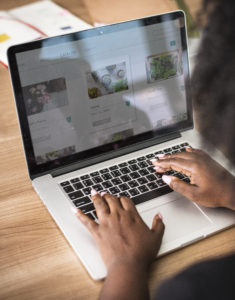 I’ve only recently begun working at UVM, which means, like many folks out there, I’m learning Blackboard (Bb), made perhaps more challenging for me by having vigorously used Moodle for the past eight years!
I’ve only recently begun working at UVM, which means, like many folks out there, I’m learning Blackboard (Bb), made perhaps more challenging for me by having vigorously used Moodle for the past eight years!
So, for those of you who are brand new to a Learning Management System or are switching to Bb from a different product, I can relate to your growing pains. It can feel daunting to learn new terminology, weed through all the available tools, and design an organized course site.
In this post, my goal is to provide enough of a general overview that the software feels a little less overwhelming. And remember – the CTL offers a great deal of Bb support for faculty!
General Bb navigation
It is useful to understand some fundamental concepts of how faculty and students find their way through Bb. This is not an exhaustive list, but it should help you start to feel grounded. For more details, utilize the step-by-step CTL Teaching With Blackboard tutorials.
- The left menu in a Bb course site is comprised of two general areas:
- The Course Menu (at the top) has links to all parts of the course that you want to be accessible to students.
- The Control Panel section (at the bottom) is for instructors and TAs only, and it has all the behind-the-scenes controls.
- The default “Home” page in a UVM Blackboard site is the Announcements page.
- Just as Hansel and Gretel dropped breadcrumbs to follow their way home, Bb leaves a trail of breadcrumbs at the top of the course site, so you can view how deep you are into the site and navigate back, step-by-step, all the way to the home page.

- Editing must be turned on to make changes; the Student Preview button allows you to see what your students see.
- The down-pointing gray chevron (always on the right side, sometimes only vis
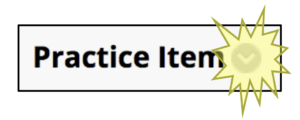 ible when you hover) is the gateway to the editing menu for any previously created Bb item, file, link, tool, etc.
ible when you hover) is the gateway to the editing menu for any previously created Bb item, file, link, tool, etc.
What can Bb do for you?
The bottom line is that you have quite a bit of control to align with your organizational and pedagogical needs. Ultimately, Bb should put essential information at the fingertips of your students, facilitate communication between you and your students, and enhance your teaching.
If you’re using Blackboard mostly as a resource repository, try creating separate content areas for readings, videos, and assignments. Or, if you’re relying on Bb heavily, build a content area for each week or topic of the class, and then create folders and subfolders within each week or topic to organize materials and assignments.
- The Content Areas can be customized to reflect your needs. You can add, delete, or rename Content Areas and control the organization and structure of what’s inside each one.
- The banner on the homepage can be changed to provide some visual interest or cues to the content and tone of the course. Create your own banner!
- You can minimize printing (and shuffling) papers by having students submit assignments online. Students can also take tests and quizzes
- Assignments, tests, and quizzes automatically generate a column in the Grade Center, where you can provide numerical or letter grades as well as qualitative feedback. Students can check their “My Grades” link for an overall grade as well as for individual assignments.
- Rubrics can be built to provide feedback.
- Interactive Tools (Blogs, Discussion Forums, Wikis, etc.) are places you and your students can construct and share knowledge and meaning-making.
Commit to using 1 to 3 features

It can (and probably should) take years to maximize the use of a Learning Management System. Bb is a robust product with hundreds of options and tools. I recommend making a commitment, each semester, to using 1 to 3 new features until your Bb course site works effectively for you and your students. Each semester, you can copy forward what you did the past semester and build from there.
Bb support
The UVM Center for Teaching & Learning (CTL) has Open Hours for teaching and teaching technology support. Additionally, we’ve created Bb Documentation pages and a general Instructor Help page. Please don’t hesitate to reach out with your questions! We are here to help.