Video Notes
Brightspace has an integrated audio/video tool called Video Note. You can create and add audio/video elements to your course on-the-fly using this tool with the option of instant captioning. You can add a Video Note to announcements, content areas, grading/giving feedback to students and within Brightspace discussions. A few simple ways to get started using video note may include:
- Posting a video announcement instead of a text-based announcement.
- Providing instructions or clarifications for an assignment.
- Providing video feedback to students instead of written feedback.
Below I have outlined how you can go about adding a Video Note in different areas of your course.
Adding a Video Note to an Announcement or Content Area
From the tool bar menu in a Brightspace tool you can click on:
- Insert Stuff > Add Video Note
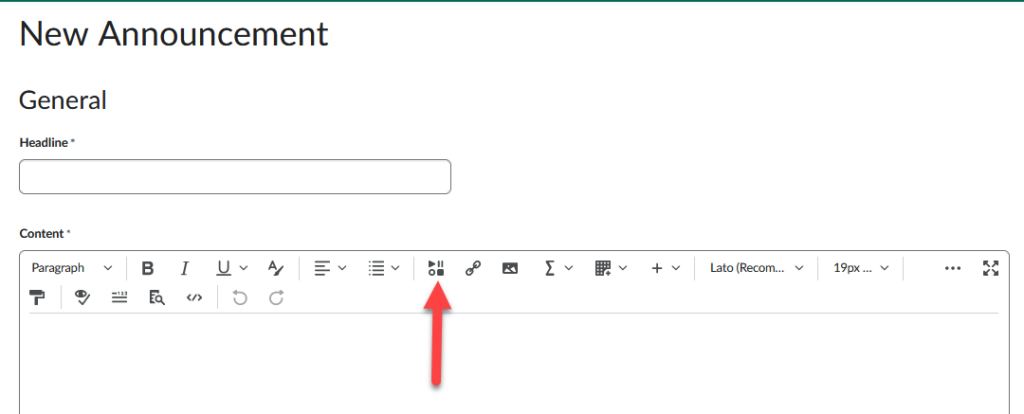
- New Recording
- Record your video.
- When done, click Stop recording
- Next > add title, description, audio language, check the box that says “automatically generate captions from audio”. Click Next.
- Before clicking insert, you may want to let the video finish processing. Depending on the length of the video, it may take a few minutes to process. You can click on refresh preview after a few minutes to see if it is done processing. At this time you can watch the video to confirm it is what you want to post to students.
- Click Insert. It will then insert the video.
- You will need to click on publish (if posting a video note in announcements) or save and close (if posting to a content area or discussion).
Using Video Note to give student feedback
When grading a students assignment submission below the Overall Feedback section, you will see options to Record Audio and Record Video.
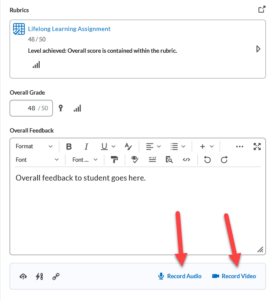
You can use either of these tools to provide audio and/or video feedback to students. You can then follow the same steps outlined above to create your Video Note.
The information here should allow you to get started with creating Video Notes for your students.
Recent Comments