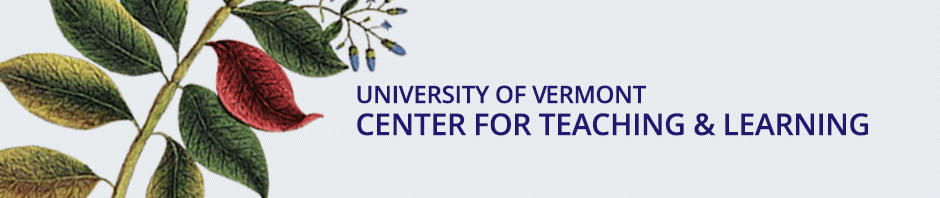The following content was submitted to the Teaching Tips Consortium of the POD Network by
Kevin S. Wilson, Instructional Design Consultant
Center for Teaching and Learning, Boise State University
Use ALT tags to describe images.
An ALT tag is a descriptive label attached to an image. For people who are blind or who have low vision, screen-reading software reads aloud the description contained in the ALT tag. Microsoft Office, Google Docs, WordPress, and most other content-creation tools offer simple ways to add ALT tags to images. For a variety of reasons (mostly technical), ALT tags should contain fewer than 125 characters. If you cannot adequately describe the image in an ALT tag, also provide a long description by using the LONGDESC tag.
Reduce or eliminate text in images.
Screen readers can’t read text in an image or interpret complex visuals (e.g., equations, graphs, maps). Avoid using text in images if the text conveys meaningful content (as opposed to being strictly decorative). Additionally, use large, high-quality images to ensure accessibility for students with low vision.*
Provide a narrative version of complex visuals.
Complex visuals containing alphanumeric values are often essential to instruction. When you include a chart, equation, or similarly complex visual, craft an instructionally relevant description or explanation of the image. For example, on exams, you can carefully describe an image while still providing students the opportunity to interpret or draw conclusions from the image. In assigned readings, providing descriptions of complex visuals can help students understand them.
Interested in learning more?
Find more tips on image accessibility at WebAIM (Web Accessibility in Mind), and view the video How to Make Graphs, Charts and Maps Accessible.
*Editor’s note: Large, high-quality images should be used thoughtfully, because they are much slower to load, especially on internet connections with lower bandwidth. If your image is detailed and is intended to be analyzed, then a large, high-quality version will likely be best. If the image is simpler, then use a free photo editor (such as befunky) to resize the image; try ~400 px for the width or height and keep the aspect ratio locked to automatically adjust the corresponding dimension.