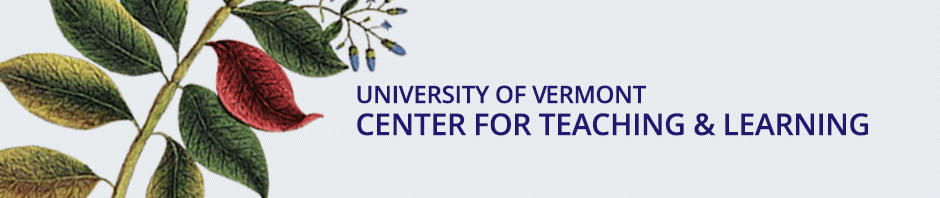The following content was submitted to the Teaching Tips Consortium of the POD Network by
Kevin S. Wilson, Instructional Design Consultant
Center for Teaching and Learning, Boise State University
Use your software’s formatting tools—especially styles—to create headings and subheadings.
Text-editing programs such as Microsoft Office and Google Docs use styles to apply predetermined formatting to text, creating titles, subheads, bulleted lists, numbered lists, and more. When you use styles instead of manually formatting text, you make the text readable to text-to-speech software, including screen readers used by people who are blind and other students with disabilities.
Make sure that the document text is “live,” not an image.
Can you highlight text in your document, copy it, and paste it elsewhere? If so, it’s probably “live” text that can be read by text-to-speech software. If the text can’t be copied and pasted, it’s probably an image (of text).
Use high-contrast text, and use color sparingly.
People with low vision or color blindness have difficulty reading small or low-contrast text. Avoid opposite color combinations (e.g., red text on a green background). Such combinations may be difficult for users who are colorblind to perceive; they may trigger migraines in other readers.
Interested in learning more?
For more information utilize the excellent resources about Creating Accessible Documents created by the University of Washington.