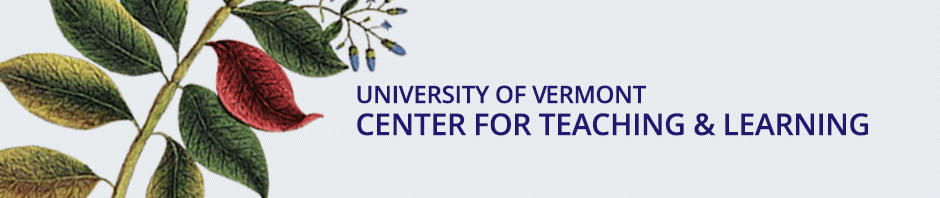Screencasting is a technique that allows you to record everything that happens on your computer screen, then turn that recording into a video. It has been used extensively for online teaching where a process is better shown than described in words. For example, it can be used to create a tour of your Blackboard course, show how to calculate and solve a problem, demonstrate how to use a particular software application, or simply create a narrated PowerPoint for students to watch outside class.
Sometimes, however, the process you want to show is best done by writing or drawing. Now, you can certainly use a drawing program and use a mouse to write or draw your information–but that’s like “drawing with a brick” because a mouse is not exactly designed for such fine motor skills. Is there a better approach? Here are three options.
A digital pen tablet
 The word tablet continues to be redefined to describe several kinds of devices. In this instance I’m using it to describe a device that plugs into your computer and becomes a larger alternative to the small built-in touchpad on your laptop. The device comes with a stylus and some software but largely relies on writing or drawing software you already have on your computer. For example, you may already use the annotation feature in your PowerPoint slideshow view to draw or write on your slides, or you may already have a drawing program like Windows Paint to make freehand drawings of charts and graphs.
The word tablet continues to be redefined to describe several kinds of devices. In this instance I’m using it to describe a device that plugs into your computer and becomes a larger alternative to the small built-in touchpad on your laptop. The device comes with a stylus and some software but largely relies on writing or drawing software you already have on your computer. For example, you may already use the annotation feature in your PowerPoint slideshow view to draw or write on your slides, or you may already have a drawing program like Windows Paint to make freehand drawings of charts and graphs.
The digital pen tablet gives you two advantages over trying to write or draw with a mouse or with your finger on your laptops tiny touchpad: a stylus and a large surface. One of the leaders in this field, and one whose products we have used in the CTL, is WACOM (“wah-kum”). They have several pen tablet devices that range from the small Intuous ($79) to the Cintiq 24HD (a $3,000 24″ HD touch sensitive display).
The iPad and other tablet or phone devices
You may already own a device that you can write on: an iPad, Surface or even a phone. While you usually interact with these devices with your finger it is also possible to find a stylus that will give you greater precision when trying to write on them. Some styluses can now even differentiate between what you are writing and stray marks made by resting your hand on the writing surface.
The easiest way to capture what you are writing as a screencast is to use an app designed for that purpose. My current favorite on the iPad is Explain Everything ($2.99, also available for Android and Windows), an app that lets you create slides on which you can write, draw, import pictures and videos, link to web sites, and attach files like PDFs. As you create those slides you can record the entire process as a video. If you need need to incorporate elements from your laptop you can save your Explain Everything recording and insert it into a regular screencast. You can even, depending on your device, use them in combination by displaying your mobile device’s screen on your laptop. (There are several ways to do this depending on your device.)
But what if I want to write on plain old paper and record that?
Recently a question from a faculty member led to an interesting quest. Even using a stylus, many of us have difficulty writing on a tablet device in a way that is legible. For example, we may want to make a video of drawing a graph or solving an equation. Yes, you can write or draw on your iPad. Yes, you can attach a drawing device to your laptop or write/draw on that. You can even use a stylus instead of your finger. However, learning to write on these devices is not always as comfortable (or legible!) as using the technology you grew up with: pen and paper.
So, the question? Can one use a standard classroom document camera (ELMO, etc.), write on a piece of paper or a transparency, and then capture that process as a video? The answer turns out to be yes, sort of. The doc cam needs to be a digital one, you need to find and install the drivers for it, and the drivers must be compatible with your computer and operating system. After some searching (and thanks to Classroom Technologies in the Library for the loaner of a Samsung doc com for testing!) I found some of the doc cams around campus could do this, with varying results. But the experience wasn’t always a happy one given the myriad combinations of doc cams and drivers (i.e. it flat out would not work with some combinations).
Enter the hi-tech + low-t ech combo: a stand and a mobile device. There are stands that can hold your iPhone, iPad, MicroSoft Surface, Android or other mobile device over a piece of paper. You then use the device’s built-in camera to record writing on that paper. Belkin makes one (Belkin Tablet Stage Stand B2B054, $168) that can use any device as long as the camera lens can be positioned over the view hole in the corner of the stand’s holding tray. This type of stand is being used in K-12 and higher ed classrooms as a cheaper alternative to doc cams when the instructor has access to a mobile device.
ech combo: a stand and a mobile device. There are stands that can hold your iPhone, iPad, MicroSoft Surface, Android or other mobile device over a piece of paper. You then use the device’s built-in camera to record writing on that paper. Belkin makes one (Belkin Tablet Stage Stand B2B054, $168) that can use any device as long as the camera lens can be positioned over the view hole in the corner of the stand’s holding tray. This type of stand is being used in K-12 and higher ed classrooms as a cheaper alternative to doc cams when the instructor has access to a mobile device.
The beauty of this combination is that you can use your own tablet or phone, using the software that is familiar to you. And though $168 is not inexpensive, the stand is portable and can be shared in a department.
So, UVM faculty: if you write better on paper than on a tablet, want to make a video of that writing and have an iPad or other mobile device, let us know. We can loan you the stand for a week for testing.
And if you would like to try any of the other options described in this post, contact us at ctl@uvm.edu. We’ll be happy to meet with you.