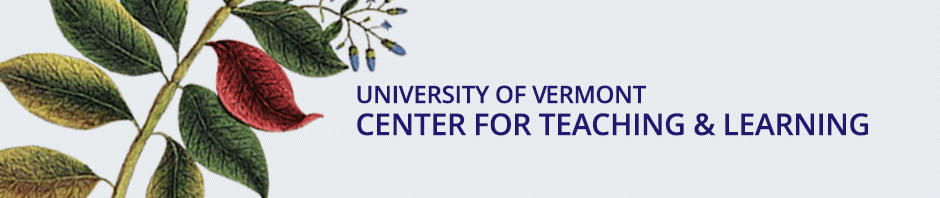Universal Design for Learning (UDL) is an educational framework, based in cognitive neuroscience, that encourages the design of flexible learning environments to accommodate a variety of learning styles and differences. This post focuses on one of the three core principles in UDL: multiple means of representation.
This means moving beyond textual representation by presenting information and conceptual knowledge to students in a variety of formats, e.g., images, video, and audio. Not only does research indicate that this practice can enhance student understanding and retention of course content, it can also be used to engage students and prime discussion. Students responding to an image, song or movie clip can spark reflection and debate.
Effective use of multimedia in your teaching is non-trivial. It takes time to find the right image or clip and prepare it so that is accessible and available to all students. Fortunately, UVM has some resources to help you every step of the way.
Step 1: Finding Multimedia
There are so many sources of multimedia, and so little time. To help you get started, CTL has collected a list of websites where you can find images and videos  applicable to many disciplines. Check out this link for information about copyright, fair use, and using multimedia in your courses, as well.
applicable to many disciplines. Check out this link for information about copyright, fair use, and using multimedia in your courses, as well.
Additionally, Bailey/Howe Library has several new, searchable databases for streaming media that provides access to licensed documentaries with relevance across the curriculum. Features for some of these databases include synchronized, searchable transcripts, editing capabilities to make video clips, and an embeddable video player that can be used in Blackboard courses.
Step 2: Making Multimedia Accessible
Multimedia used in class or on the web needs to be ADA compliant. Video/audio content needs to be captioned. Captioning not only benefits the deaf or hard of hearing student, but can also benefit students for whom English is a second language, and individuals with learning disabilities (hearing and reading at the same time can improve comprehension). For information regarding captioning services on campus, please see the ACCESS offices captioning website.
Images on the web also need to be accessible and take into consideration not only people with blindness, but also those low vision, color-blindness, or cognitive disabilities. For a comprehensive discussion on effective and appropriate use of images to facilitate comprehension, see Creating Accessible Images on the WebAIM website.
Step 3: Making Multimedia Available on the Web
If you want students to access your own audio/video content on the web, or if the content falls within Fair Use copyright guidelines, use the UVM Media Manager tool to upload the files to your UVM server space, also known as your “zoo space.” The Media Manager makes it simple to share your media by broadcasting it, linking to it, or embedding it on a webpage such as a Blackboard course page. See Media Manager directions here.
Another way to add media to your Blackboard (Bb) course is to use the Bb “MashUp” tool. This tool allows you to search YouTube, Flickr, and SlideShare (a site for viewing and sharing PowerPoint-like presentations), select content, and then embed this content directly into your Bb course. While the media content resides on their respective websites, students view the media content without ever leaving the Bb course. View this tutorial on the Bb MashUp tool
Interested in Learning More?
For more information about the Filmmakers Library Online, attend the upcoming CTL Sound (Teaching) Bite on “Teaching with Streaming Media” facilitated by Daisy Benson of the B/H Library, on October 9, 12:00 – 1:00 pm. Visit this page for information and to register.
For more information about the Media Manager, attend the upcoming CTL Sound (Teaching) Bite, “From DVD to Blackboard” on October 3, 12:00- 1:00 pm. Visit this page for information and to register.