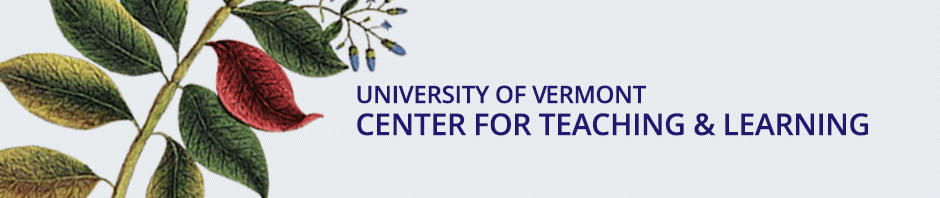There are several ways to make Powerpoint slides available online. Some methods are better than others, but how you do it often depends on your audience. Will they be printing the presentation? Where are they likely to be viewing it – at home, at the library, at work?
We’ve talked about Powerpoint here before, and I’ve written elsewhere about the value of presentation skills. What follows is more of a practical publishing and distribution guide than a philosophical approach.
Printer friendly
Ask anyone who provides support for students in a computer lab, and they’ll probably tell you that students want to print your lecture slides. The most reliable way to let them do this is to put up a document in pdf format. The PDF format is fairly ubiquitous, and often means a smaller file to download. You can also be sure that it will print the way you expect it to. Saving a Powerpoint as a PDF in handout format is a popular way of doing this.
Another way to allow your audience to print is to provide them with the original Powerpoint file to download and print. An added benefit to doing it this way is that viewers can choose the format and layout in which the slides will be printed.
Problems with powerpoint
Just offering the .ppt file can be problematic, however. A large presentation may take a while to download, especially if someone is at home on dial-up. The computer they are downloading the slides to may not have the necessary software, which would prevent them from opening the file. Finally, it takes a few steps to format the slides for printing. Users unfamiliar with the presentation software may have trouble printing in handout format. Users familiar with it still need to go through a few steps before they can do so.
Saving the presentation as html is not much of a solution, either. Printing is not really possible, the formatting doesn’t hold when viewing it, and it is difficult to upload since it creates a lot of files.
Anywhere, anytime
For many, the end goal of publishing a presentation is to allow your audience to easily review it. As seen above, the act of downloading and opening a slideshow isn’t always easy.
Luckily, there’s a solution. SlideShare is a service that allows you to upload and share your slides in Powerpoint, Keynote, PDF and other formats. Once uploaded, it converts your presentation into a format that can be easily viewed online, even embedded into a blog post or web page. Kind of like YouTube, for slideshows. Here’s one that Hope uploaded, from our recent McNair Scholars laptop program:
As an added benefit, SlideShare allows you to provide a link to download the original presentation. It also provides a “transcript” of the show, to provide the content in text format. Adding the slide show to your blog, course, or even email is just copying and pasting the url or embed code given to you when you upload a presentation to SlideShare. All this is on the slideshow’s page.
Putting it together
With the above in mind, here’s a procedure for publishing your slides in a way that is easy for your viewers to use.
1. Save a version of your presentation in PDF format, and upload it to your blog, course. or web page.
2. Upload your presentation to SlideShare (create an account if you haven’t already).
3. Copy the embed or link code from the SlideShare page to your blog or page.
4. Make a link to the uploaded PDF, and label it as the printable version.
SlideShare seems to be sorely lacking one feature, and that is a way to print the uploaded presentation. This is why we do steps 1 and 4.
This should ensure that your audience can quickly and easily review the presentation. They will also be able to print reliably by downloading the PDF file.