Question: The map’s coordinate systems search interface is kind of an “anti-pattern” because you kind of have to know where you are going to find results, both in the sense of how it presents the whole hierarchy which contain results which match your search, and again in the reliance on the blue triangle to show which results that you can drill into (which is an uncommon solution).
Response: The first thing I think about after entering a search phrase is Projected v Geographic. That narrows down the options substantially. From there you’ll have to apply a bit more logic depending on what you’re looking for. Always note the units – metric or imperial, as this too will narrow down the list of alternatives pretty quick.
Question: Going through the lecture portion really made an impression on me when it got to showing the US Geodetic Survey markers (which I am used to seeing on peaks), and explained the need to reference them when making observations leading to subsequent analysis, wayfinding, etc. i.e. from established points with known measurements. I was chatting about this with my family and we looked up some online and I was interested to see that they don’t all have an elevation with the triangle with the mark in the middle; others mention azimuth, magnetism, or have arrows and/or benchmarks.
Response: Yes, finding these survey monuments in the real world is a fun exercise. You are correct that not all include elevation information, and that the reference markers are just there to help you find the real thing. We also use these control monuments (and benchmarks) for orthorectifying aerial photography – essentially tagging locations in the photo with real world coordinates to align them properly on the surface of the earth. In my first job after grad school I was tasked with helping establish our own geodetic control network along the SW Washington Coast. We created our own because of the location and shape of our study area. We planned to do field work on a 100 mile long and 5 +/- mile wide stretch of beach. I “had” to set my GPS unit near an old WWII bunker looking out over the Pacific Ocean … for 8 hours. What an introduction to the west coast that was! (https://goo.gl/maps/revH26zi1DUDaeqt6)
Question: I seem to be having difficulty importing feature classes to my lab2.gdb and can’t pinpoint the issue. I have successfully added the wildfire data to my map, but now that I am going to create the two feature classes “Wildfires_2015.shp” and “Z:\IntroGIS\Lab2\Downloaded\VT_GMNF_ManagementAreas.shp” I am having difficulty. I have entered all the fields into the geoprocessing tool and run the program. But once I click on the lab2.gdb the drop down arrow disappears. So I assume that my feature classes never made it there. I have refreshed and tried multiple times to no avail. Does anyone know what I may be doing wrong? Do I have to have both shape files already uploaded to my map already?
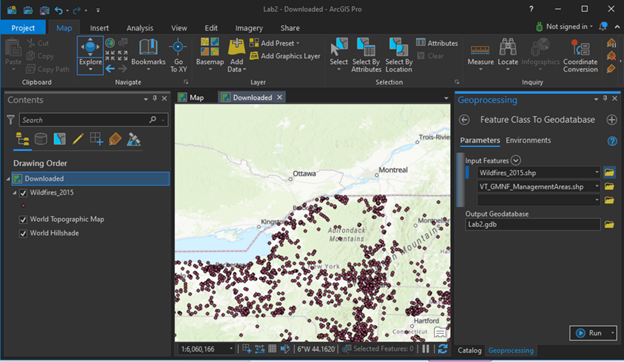
Response: You definitely do not need to add a shapefile to a Map Pane before importing it into your geodatabase. Sometimes these tools take more time to run than you’d expect. If the status bar is still moving at the bottom of the Geoprocessing Window, the tool has not finished. Once it does, a green strip with a check mark will appear at the bottom. Sounds like you ran the import function multiple times. If you click Run while a geoprocessing operation is already running, it puts your request in the cue (and runs when the first process has completed).