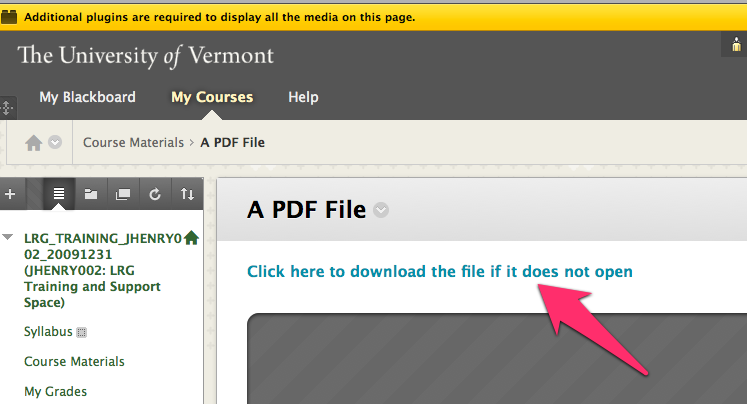Problem: When going into the grade center and viewing or downloading an assignment attempt, users see an error message similar to “No default constructor found.” We’ve seen this occurring when attempting to access group attempts as well as individual submissions. Blackboard has identified this as a bug, and we are currently working to clarify patch availability.
Solution: Please contact blackboard@uvm.edu as soon as possible if you see this error. In the meantime, the workaround for this issue is to click the chevron next to the Column Title and download all assignment attempts.